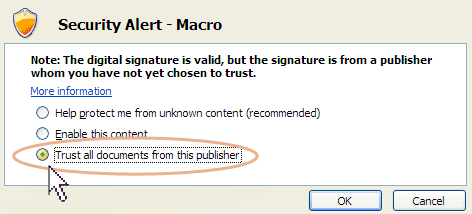When Capstone.xls opens you will see the message "Welcome! This message should disappear in a moment..." If this message does disappear, please follow the steps below.
For Excel 2003, open Excel to a blank workbook. Select tools, macro, security, and change your setting to medium. Click “Ok” then close Excel®. Reopen Capstone.xls and you should see the option to enable the macros.
For Excel® 2007 | 2010, when Capstone.xls opens, locate the"Security Warning" message shown below. Click on the "Options" button.

A pop-up box opens. Near the bottom you will see an option stating "Trust all documents from this publisher." Click in the circle then click "OK."
Excel 2007 | 2010 Menus
Click the Add-Ins tab.
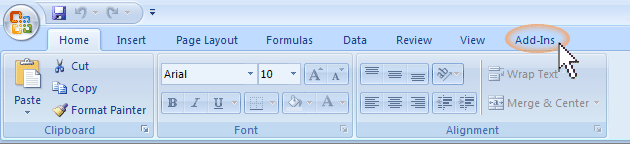
The Capstone menus and palette will display in the area above the decision spreadsheets.
Please Note: When you open the spreadsheet you might have to re-size it before the Add-Ins tab appears. To resize, double click the blue bar at the top of the window. Next, click the Add-Ins tab to make the menu display.
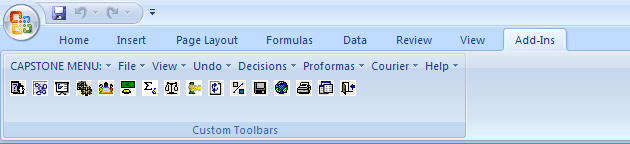
 Why can I not enable macros?
Why can I not enable macros?