Excel 2007 Macros
When Capstone.xls opens you will see the message "Welcome! This message should disappear in a moment..." If this message does disappear, please go on to the menus section of this article. If the message does not disappear, locate the"Security Warning" message shown below. Click on the "Options" button.

A pop-up box opens. Near the bottom you will see an option stating "Trust all documents from this publisher." Click in the circle then click "OK." Continue to menus.
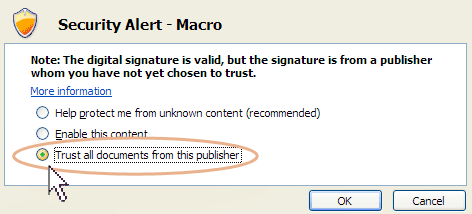
Excel 2007 Menus
To see the Capstone® menus, click the Add-Ins tab.
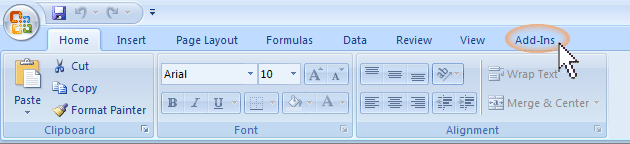
The Capstone® menus and palette will display in the area above the decision spreadsheets.
Please Note: When you open the spreadsheet you might have to re-size it before the Add-Ins tab appears. To resize, double click the blue bar at the top of the window. Next, click the Add-Ins tab to make the menu display.
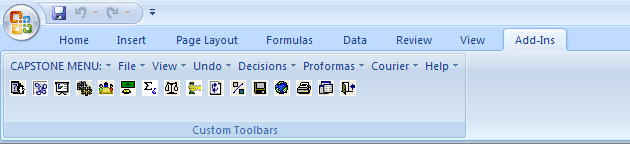
Excel 2003 Macros
For Excel® 2003, when Capstone.xls opens you will see this message
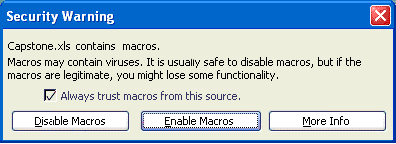
Click Enable Macros. If you cannot, be sure to check the "Always trust macros from this source." If you cannot clcik Enable Macros, open Excel® to a blank workbook. Select tools, macro, security, and change your setting to medium. Click “Ok” then close Excel®. Reopen Capstone.xls and you should see the option to enable the macros.